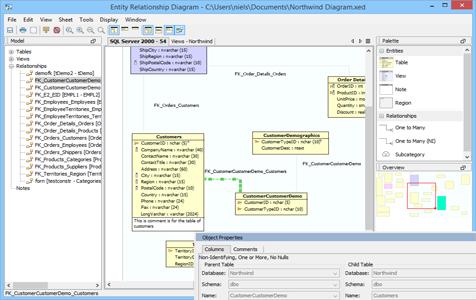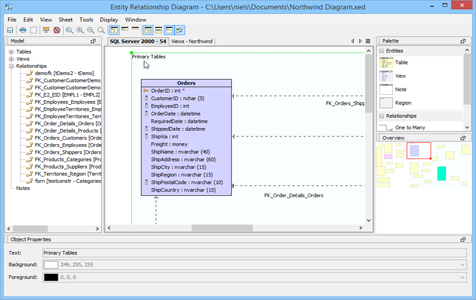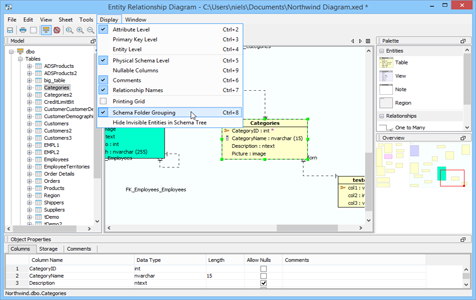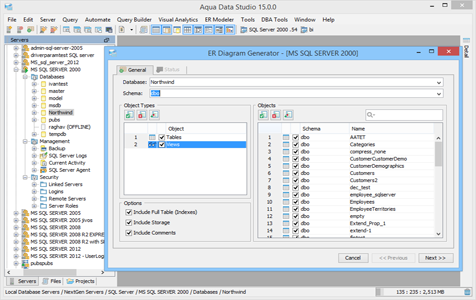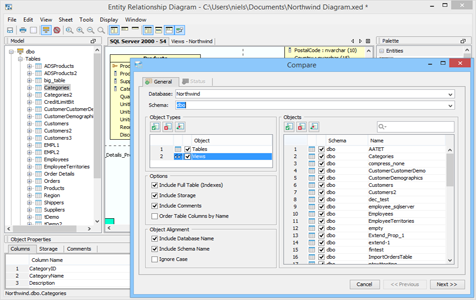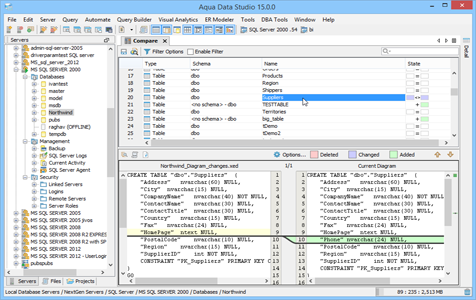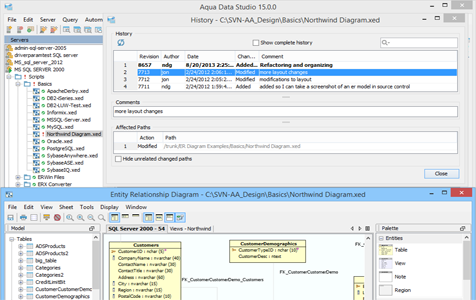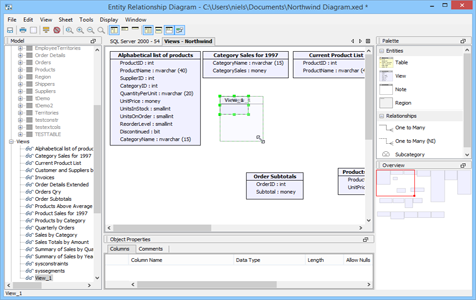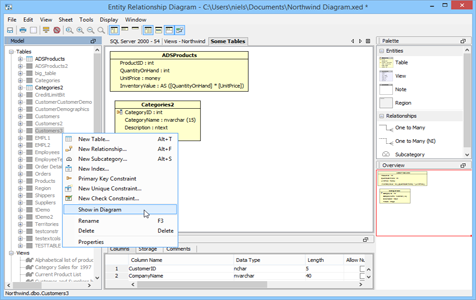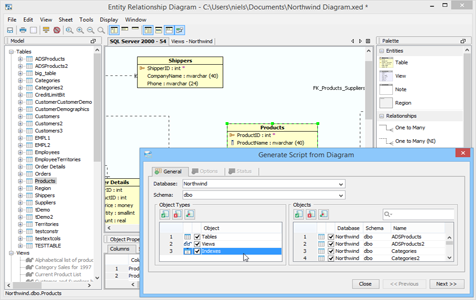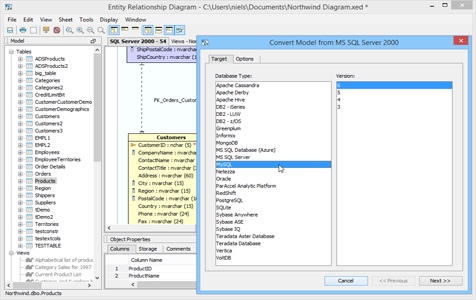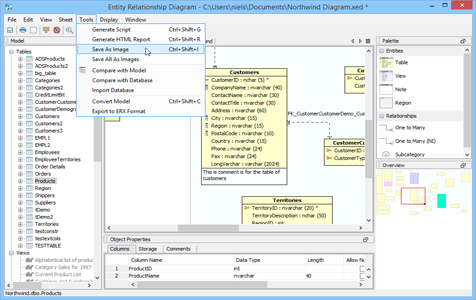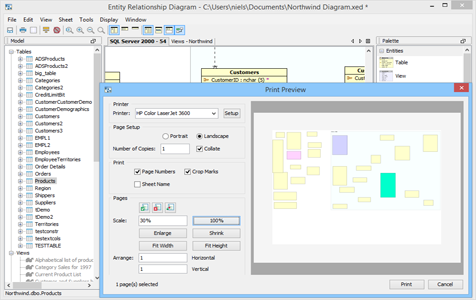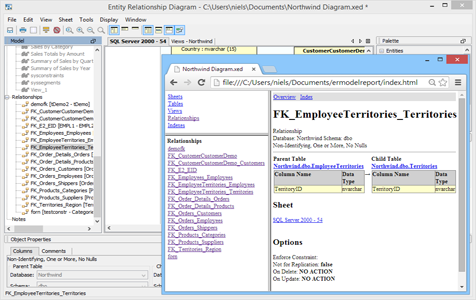ER Data Modeler
The Aqua Data Studio Entity Relationship Modeler (ER Modeler) helps you design physical database models for all major RDBMS vendors and versions. Use the Forward Engineer feature to model entities and convert them into SQL Scripts, or Reverse Engineer existing databases to visualize a database model. You can quickly convert models from one database vendor to another using the Convert feature. The Schema Compare Tool functionality within the ER Modeler allows comparing ER Models. The Import feature allows adding entities from existing databases into an ER model. ER models can also be stored in version control to keep track of changes.
ER Data Modeler Capabilities
Create Database Designs
The ER Modeler allows you to create professional database designs with its rich set of features. A graphic display1 of database objects can be created manually by adding entities on a sheet and altering their attributes. Create a physical database model by dragging and dropping tables, indexes, constraints, relationships, notes and regions from the Palette.
Group Entities into Region
Regions are used to group displayed objects in a sheet. To make a region, drag one around the objects you wish to group. You may then move Regions around, to move a group of objects.
Display Options
Use the Display options to model diagrams based on Attribute, Primary Key, Entity, Physical Schema, Nullable Columns, Comments or Relationship Names. An option for Schema Folder Grouping is also available.
Reverse Engineer
An ER diagram can be extracted from an existing database (commonly referred to as reverse engineering2) and its schema objects displayed as a model by using Tools->ER Diagram Generator in the Server Browser.
Import Database
A powerful and flexible feature of the ER Modeler is the Import support under Tools-> Import Database, which allows you to add tables and views from existing databases into your model.
Compare ER Models and Databases
The ER modeler is integrated with the Aqua Data Studio Schema Compare Tool. It allows comparing two ER models, or an ER model to an existing database. The DDL script for each object is shown and differences are highlighted in a graphical and text notation.
Quick Search Database Entities
Use Ctrl-G to quickly locate and identify database entities in the ER Model.
Version Control Integration
Aqua Data Studio provides integration with several version control systems like CVS, Subversion (SVN), Git and Perforce. Developers in an organization can access ER Models associated with a version control repository, modify and track their changes.
Add Entities and Relationships
The ER Modeler supports Information Engineering (IE) notation. To add a table, click on the Table Entity in the Palette and then drag within the sheet to create it. Double click to alter its properties. Comments appear at the bottom of table entities. Properties for a selected entity are displayed in the Object Properties pane at the bottom of the window. Sheets are views of the model and multiple sheets can be added to a diagram.
Data Model Views
The ER Modeler has a rich set of features for choosing model views and built-in sheet layouts, which make your data visualization much easier. 1:1 Scale, Zoom In, Zoom Out, Fit to Window are the different views available. You can adjust the “zoom” of the model with the mouse scroll wheel.
Forward Engineer
An ER diagram can be quickly converted into a DDL3 script using Tools->Generate Script. The script can be executed in a SQL Editor window to populate a database with objects.
Universal Schema Migrations
The DDL of one database can be converted to the DDL of another database through the use of the “Convert to…” tool to ease migration4 from one database vendor to another.
Save as Image
ER Models can be saved as a JPG or PNG image for inclusion in word processing documents or presentation slides.
Print ER Models and Generate HTML Reports
ER Models can be printed for quick reference. It is easy to set the dimensions of the printout to fit your needs. They may be printed across multiple pages. You can generate HTML reports from models, which include HTML navigation elements and detailed information about database objects.
References
- ^ ER Diagram Wikipedia article.
- ^ Reverse Engineering Wikipedia article.
- ^ DDL Wikipedia article. Data Definition Language.
- ^ Database Migration Wikipedia article. See “Database Migration” paragraph.