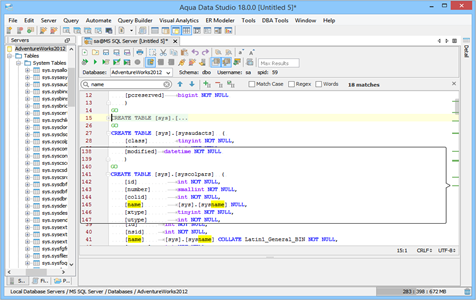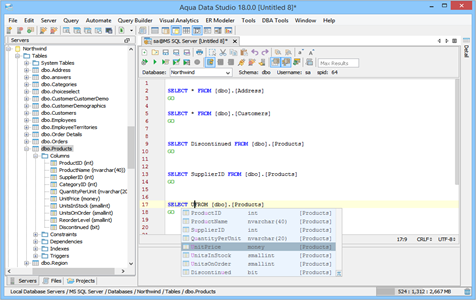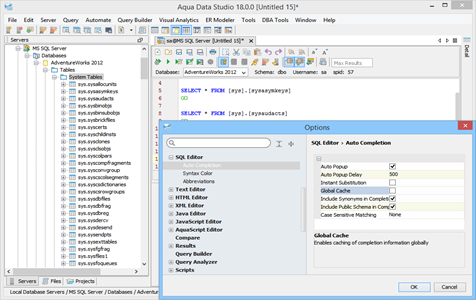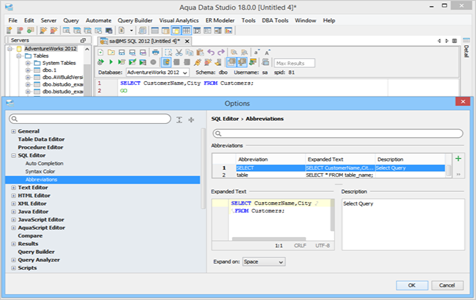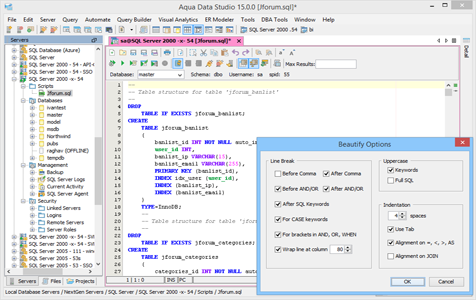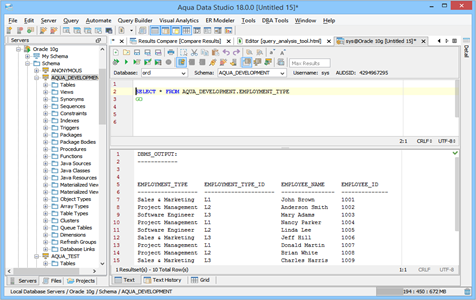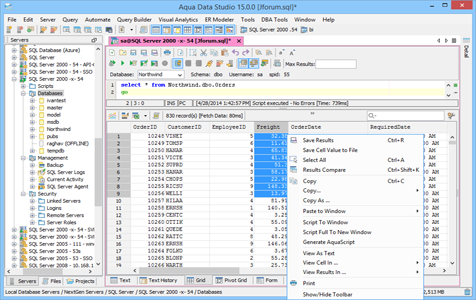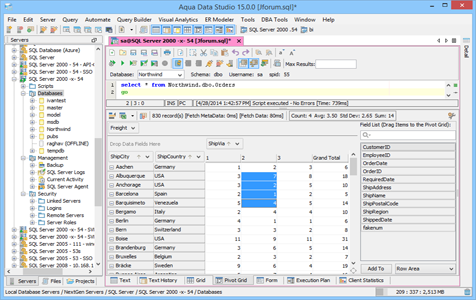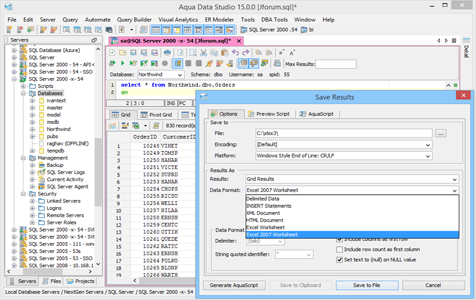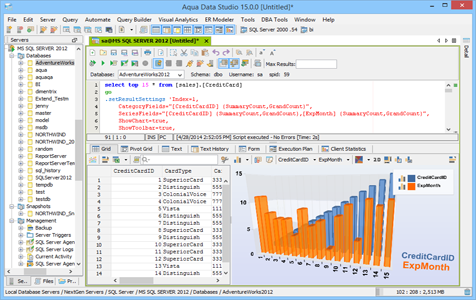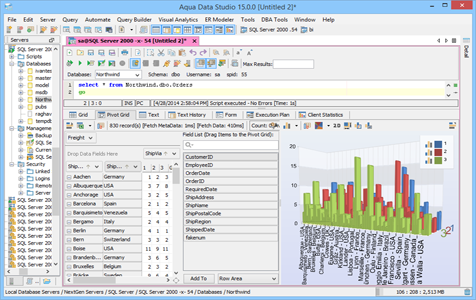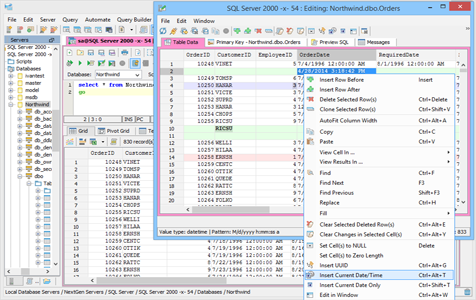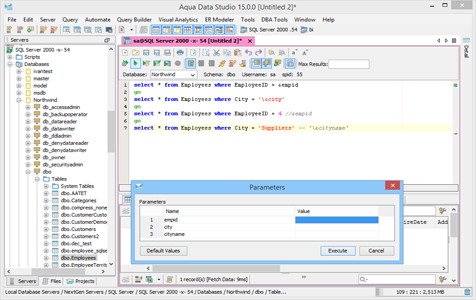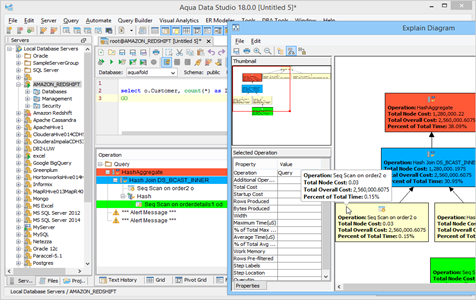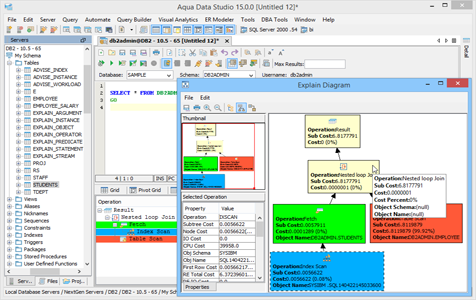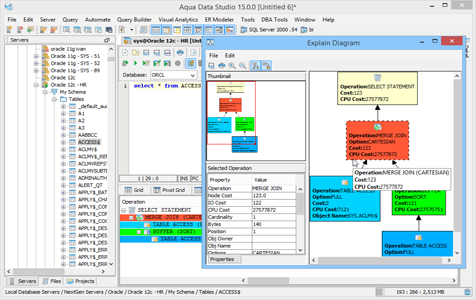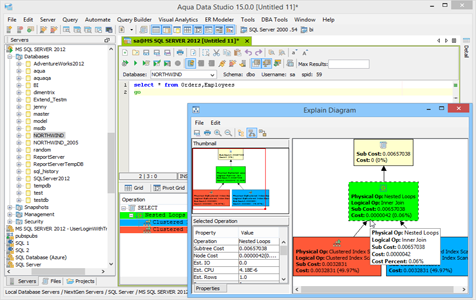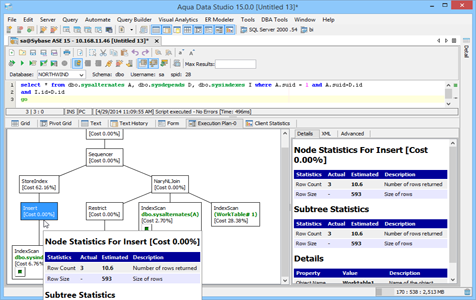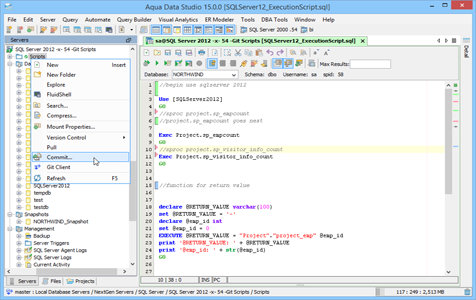SQL Editor
Aqua Data Studio brings you an advanced SQL Editor that allows you to connect to any database server and execute SQL Queries. SQL Abbreviations, Automate, and Autocomplete features save you time in writing SQL statements. Use the available Beautify options to format the SQL statements. Query results can be viewed as an Excel spreadsheet or shared as an Email attachment with a single click. SQL Scripts display Inline diff indicators in the Query window with Aqua Data Studio’s Version Control Integration. A Charting Toolkit is available in the Grid and Pivot Grid Results.
Aqua Data Studio
Connect to a Database Server and Execute Queries
Ctrl+Q invokes a SQL Editor window with a connection to a Database Server. Execute SQL queries using Ctrl+E and view the results in different modes: Grid, Pivot Grid, Form, and Text. Additional options to view the Execution Plan, Client Statistics, and Script Details are also available. Powerful database management.
Automate Query Writing
With one click, the built-in Automate functions allow inserting frequently used statements such as SELECT, DELETE or INSERT in your code. Another powerful and flexible feature is the Abbreviation support under File->Options->Editors->Abbreviations, which allows for user-defined autocompletion. With an easy-to-remember abbreviation, lengthy blocks of SQL can be autocompleted with a few keystrokes.
Script Plain Text Editor
Aqua Data Studio editors are a powerful tool for creating and modifying your scripts and other source code. Aqua Data Studio supports SQL, AquaScript, Text, HTML, XML, JavaScript, and Java Editors. Features such as syntax highlighting, autocompletion, code folding, find and replace, lens mode, zooming, punctuation completion, and much more are supported.
Execute SQL Queries
Ctrl+Alt+Enter invokes the query results in an editable, Excel-like grid. The Execute Edit feature is useful for altering, inserting, deleting, cloning and formatting data in the Table Data Editor.
Visual Explain Plans
Aqua Data Studio’s Visual Explain Plans for Amazon Redshift, DB2 LUW, DB2 z/OS, Greenplum, Hive, Impala, MariaDB, Microsoft SQL Server, MySQL, Netezza, Oracle, ParAccel, PostgreSQL, Spark, Sybase ASE, Sybase IQ, and Teradata Aster provide a visual display and statistics of an execution plan for a query, allowing for query tuning to enhance query and server performance. For Amazon Redshift, DB2 LUW, DB2 z/OS, MS SQL Server, Oracle, Sybase ASE and Sybase IQ, a rich graphical display is also supported.
Version Control
Aqua Data Studio provides integration with several Version Control Systems like CVS,1 Subversion (SVN),2 Git3 and Perforce. 4 SQL Scripts associated with a Version Control repository can be edited and saved in the SQL Editor. The inline difference sidebar of the editor automatically displays the differences between the currently edited script and its corresponding script in the repository as new text is being typed.
Autocomplete Database Object Names
Speed up the creation of your SQL scripts with the autocompletion5 feature for database tables, columns and views. Autocompletion is invoked instantly as you type in the SQL Editor. Aqua Data Studio will display a pop-up list of all matching object names making your work faster.
Format SQL Queries
The SQL Editor allows you to quickly format SQL statements for readability. Ctrl+B invokes the various options to beautify SQL keywords, case keywords, alignments, operators, punctuation marks, line breaks and indentation.
Pivot Grids
Pivot Grids and pivot tables6 allow users to quickly summarize and analyze large amounts of data in tables—independent of how the data was originally laid out—by including different rows, columns, or summary positions. You can enable Charts in the SQL Editor to create a graphical representation of your resultset using File->Options->General->Chart->Support Charts.
Export SQL Query Results
Once a query is built and executed, results can be saved as Delimited Data, INSERT statements, XML documents, HTML documents or Excel worksheets.
Parameterized Scripts
With the Parameterized Scripts feature, you can define variables in your SQL Scripts using a leading “&”. Once you run the script, a popup will prompt you to enter the value of the parameters. This feature allows you to reuse a script with different input values.
References
- ^ CVS Wikipedia article. CVS – Concurrent Versions System is an open source version control system.
- ^ SVN Wikipedia article. SVN – Apache Subversion is a free software versioning and a revision control system distributed under Apache License.
- ^ Git Wikipedia article. Git is a free distributed revision control system distributed under the terms of the GNU General Public License.
- ^ Perforce Wikipedia article. Perforce is a commercial, proprietary, centralized revision control system developed by Perforce Software, Inc.
- ^ Autocompletion Wikipedia article.
- ^ Pivot Table Wikipedia article.