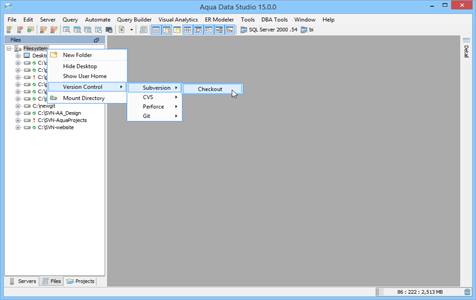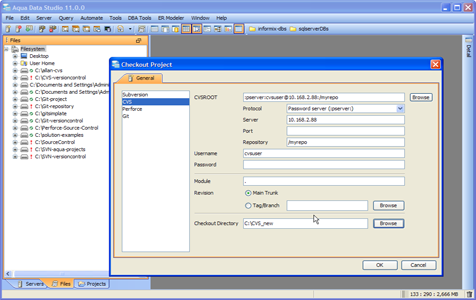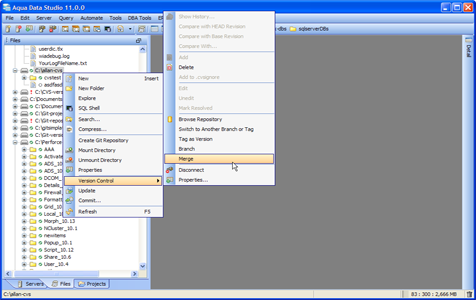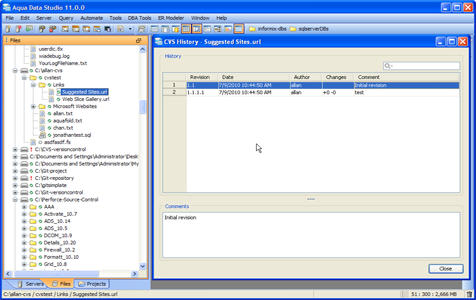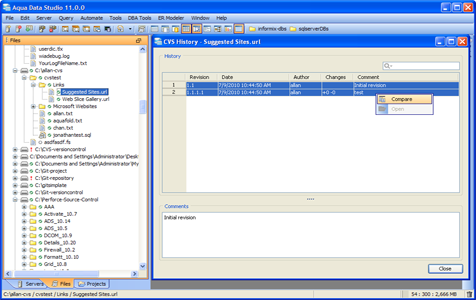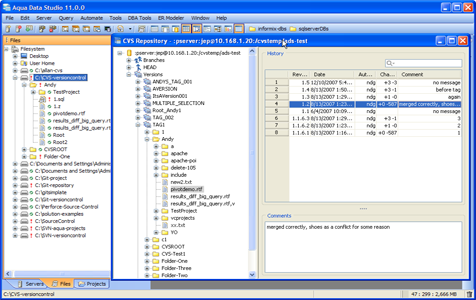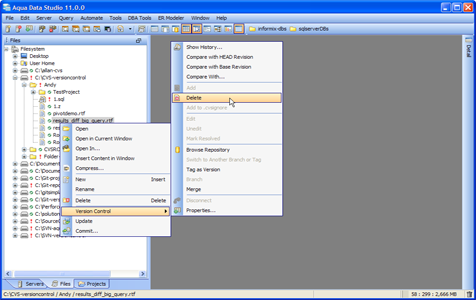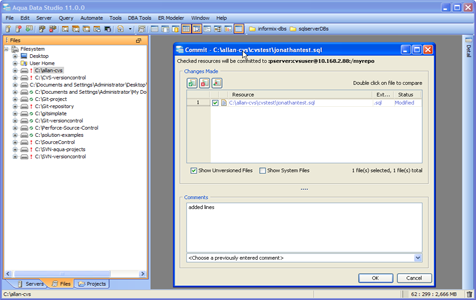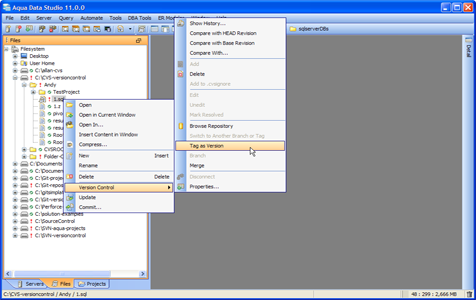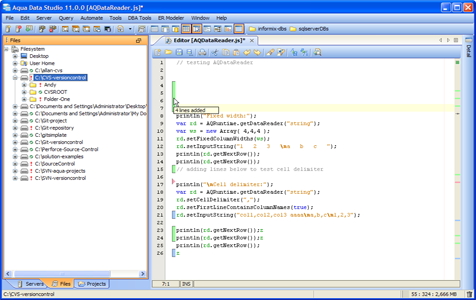CVS Client (Concurrent Versions System)
Aqua Data Studio includes a built-in client for Concurrent Versions System that runs on Windows, Mac OS, Linux and Solaris. A rich set of CVS server features are available through a powerful graphical interface, that provides quick and easy access to versioned files. File operations common to all version control systems such as editing, adding, deleting, reverting, checking in and updating files are supported. Other major CVS features in Aqua Data Studio include branch, tag, switch, merge, compare, history, refresh and repository browsing.
Aqua Data Studio CVS1 Client Provides:
Connecting to a CVS Server and Checkout a Repository
To work with Concurrent Versions System, you must bind Aqua Data Studio’s CVS client to the server. The Aqua Data Studio Tree Panel contains the File Browser. Within the File Browser, right click and select Checkout Project, enter the CVSROOT, Protocol, Server, Port, Repository URL, Username/Password and a local Checkout Directory. This will pull a CVS repository from the server. Aqua Data Studio’s CVS client can be connected to multiple CVS repositories simultaneously.
Working Concurrently
Aqua Data Studio’s CVS client helps teams to work concurrently. Multiple users can work on the same file at the same time. The Lock files feature prevents other users from making changes that conflict with your work. With the Merge feature you can merge changes between branches and trunk. Merge applies the difference between two sources to the working copy path.
Tracking Change History
The CVS client helps to track changes made in files between revisions. With the Version Control->Show History option, Revision number, author information, comments and date of change associated with the file can be viewed. The Changes column displays whether the files have been added, modified or deleted.
Comparing Files
You can use the CVS client to compare any two file versions of the same file or files in the repository. Compare with Head Revision, Compare with Base Revision and Compare with options are available.
CVS Repository Browser
The Repository Browser points to the version control repository root and offers an in-depth, explorable view of all the files in the repository without requiring a local version of its contents. Launch the Repository Browser and view the contents as a tree. Right click within the repository browser and launch a menu with options to open, rename, move, branch, delete, copy url, create new remote folder and refresh.
Working with Files
Aqua Data Studio’s CVS client supports file editing operations common to all version control systems such as editing files, adding files, deleting files, renaming files, discarding changes and checking in files.
Committing Changes
Once you have added, deleted or changed files or directories, you can use the Commit feature in Aqua Data Studio’s CVS Client to send the changes from your working copy to the repository. You can Commit modifications to files with comments.
Branching and Tagging
Branching is a method for managing changes between two or more sets of related files. With Aqua Data Studio’s CVS Client you can create a new Branch in the repository separate from your main development source. Once the code in the newly created Branch is stable, you can merge it back to the Trunk. Within the Files Browser, Version Control menus allow for branch/tag creation. The CVS repository browser marks branches with a forked path icon.
Inline Difference Indicators
Files in the repository can be opened, edited and saved in the different editors available in Aqua Data Studio. The inline difference sidebar of each editor automatically displays the differences between the currently edited file and its corresponding file in the repository as new text is being typed. Inline diff indicators appear in all source editors – SQL, HTML, XML, Text, JavaScript and Java. This option may be enabled in File->Editor->General->Inline Diff Sidebar.
Complete CVS Server Support
All the major CVS features like Repository browsing, branching, tagging, update, commit, delete, refresh, version control delete (delete from repository) and version control add (add to repository) are supported in Aqua Data Studio.