Deactivation for Evaluation or Commercial use
Please review this documentation to see how to Deactivate the software for evaluation or commercial use.
Thank you for considering Aqua Data Studio.
If you have any technical questions, or are in need of support, please visit our support page.
For licensing questions, please visit our licensing page.
Online Activation
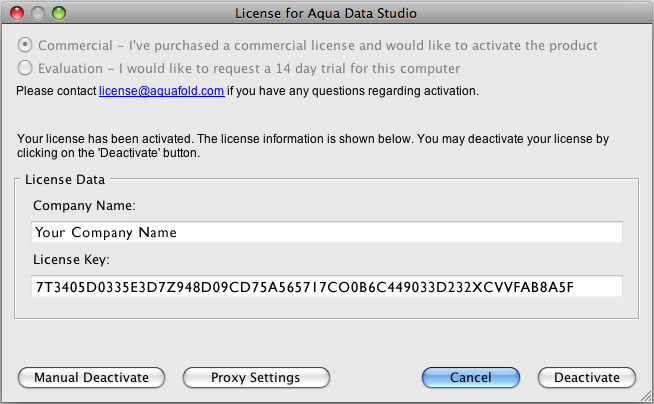 |
Step 1: To Deactivate, click the Deactivate button in the bottom right corner of the License dialog. |
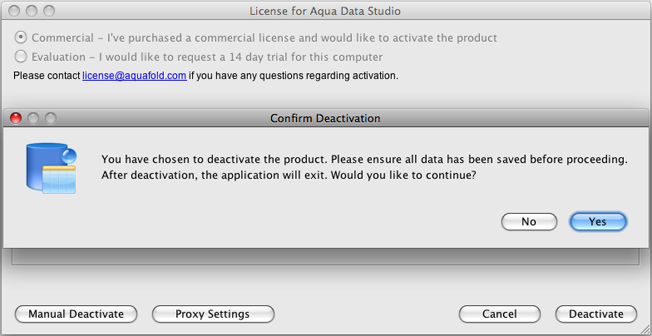 |
Step 2: To confirm your deactivation, click the “Yes” button. |
Manual Deactivation
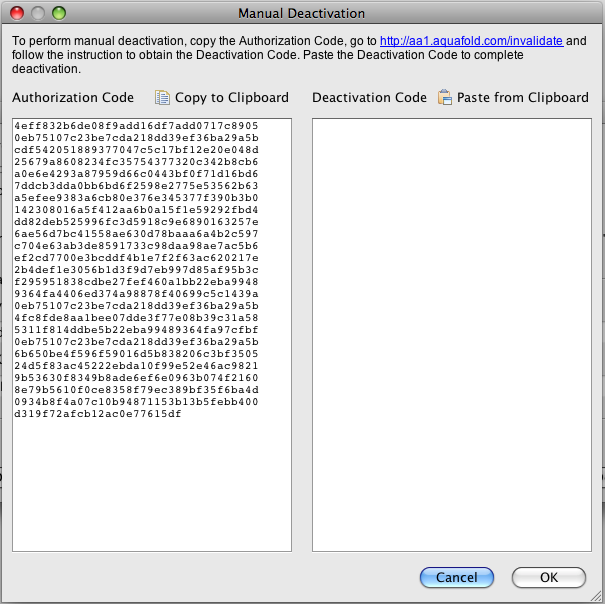 |
Step 1: Click the Manual Deactivation button in the Help > License Dialog. You will be shown Click the link at the top of the manual deactivation window, |
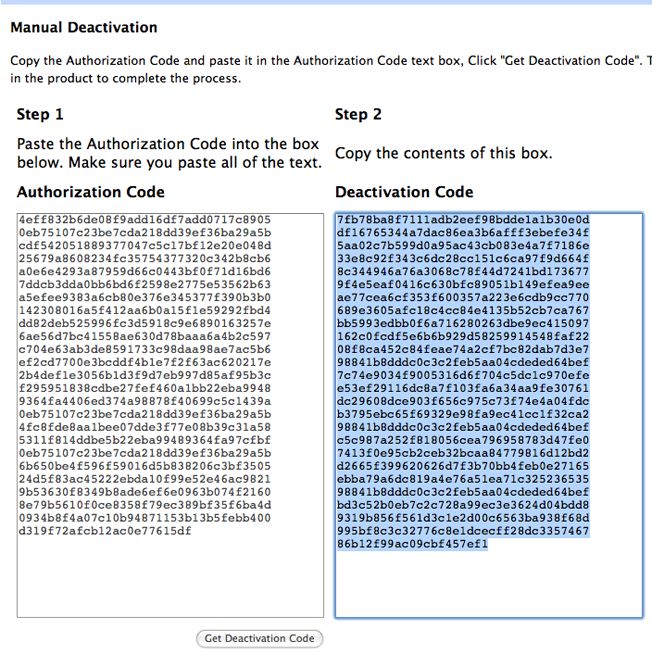 |
Step 2: Click “Get Deactivation Code”. A response |
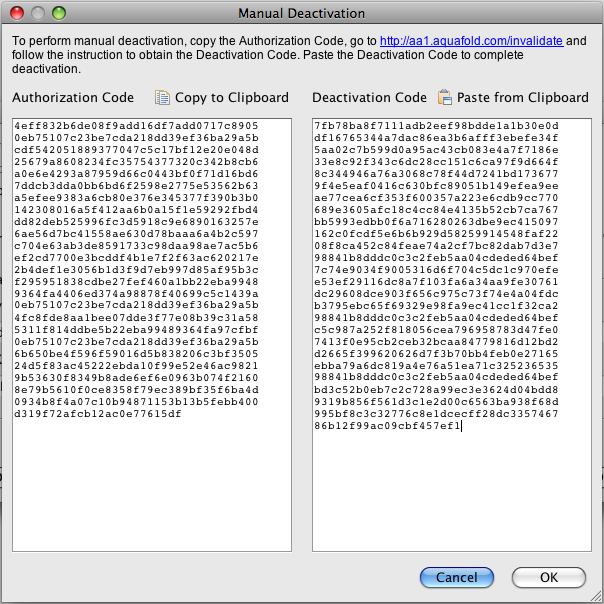 |
Step 3: Paste the deactivation code from the web site into |
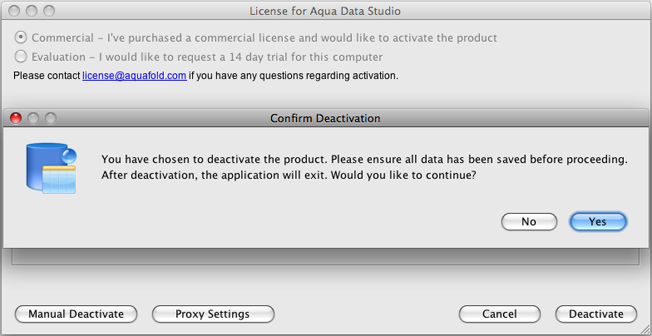 |
Step 4: To confirm your deactivation, click the “Yes” button. |
Configure Proxy Settings
 |
Step 1: If you are behind a proxy server, click the Proxy Settings button within the Help > |
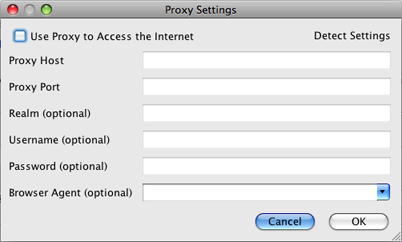 |
Step 2: In the resulting window click “Detect Settings”. This should automatically fill out your |