Activation for Evaluation or Commercial use
Please review this documentation to see how to Activate the software for evaluation or commercial use.
Thank you for considering Aqua Data Studio.
If you have any technical questions, or are in need of support, please visit our support page.
For licensing questions, please visit our licensing page.
Online Activation
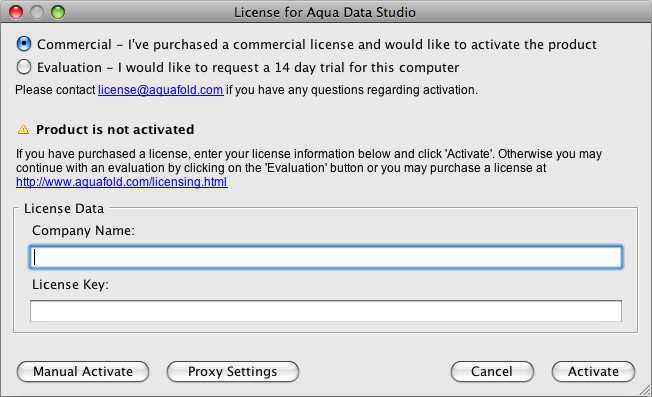 |
Step 1:
If this is your first time using Aqua Data Studio, you will |
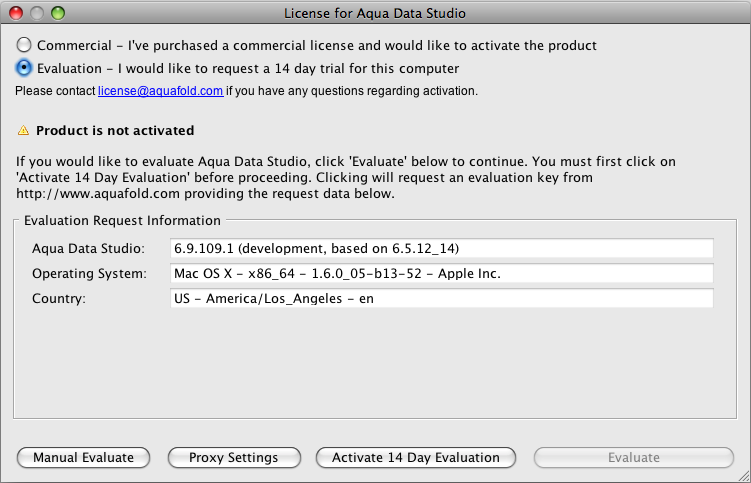 |
Step 2:
To activate a valid license, select Commercial and enter the To evaluate for 14 days, select Evaluation at the top of the |
Manual Activation
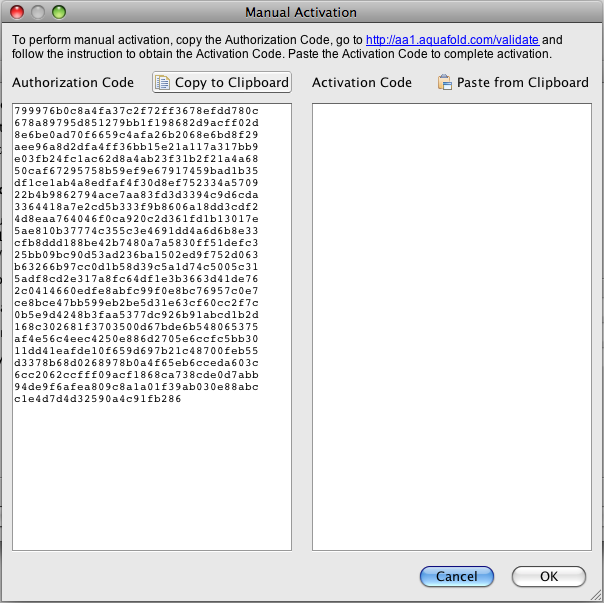 |
Step 1: Click the Manual Activation button in the Help > License Dialog. You will be shown an authorization code. Copy this code by clicking the “Copy to Clipboard” button above it.
Click the link at the top of the Manual Activation window, which |
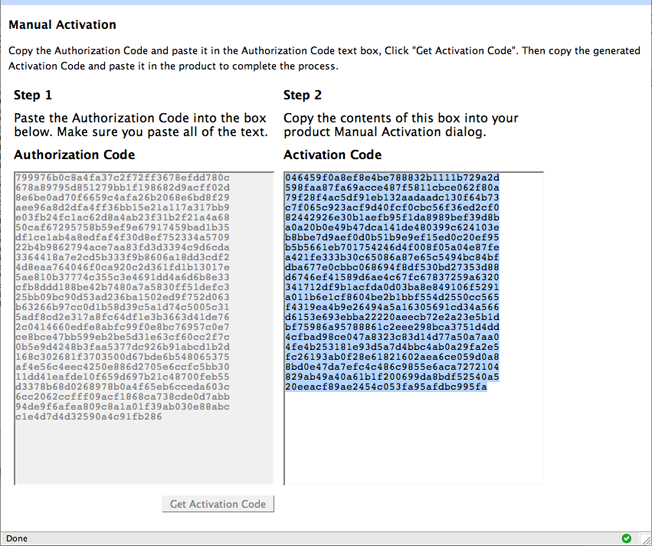 |
Step 2: Click “Get Activation Code”. A response code will be generated in the right-hand side of the page. Copy the contents of the Activation Code box. |
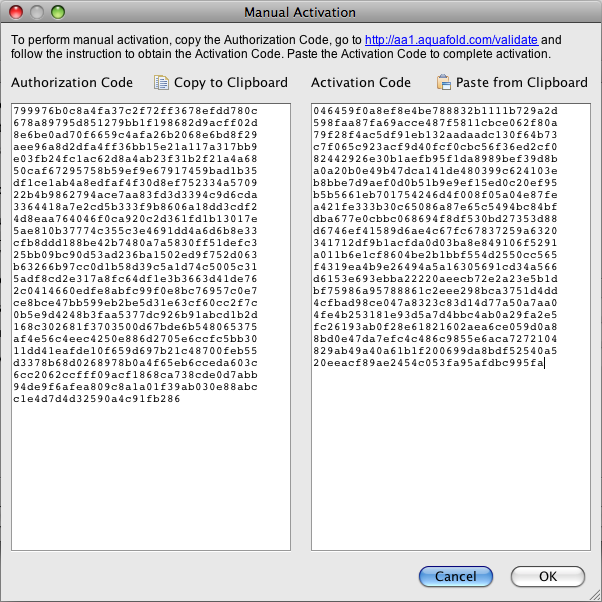 |
Step 3: Paste the activation code from the website into the right side of the Manual Activation dialog of Aqua Data Studio and click “OK”. |
Configure Proxy Settings
 |
Step 1: If you are behind a proxy server, click the Proxy Settings button within the Help > License dialog. |
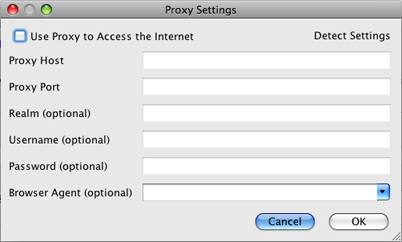 |
Step 2: In the resulting window click “Detect Settings”. This should automatically fill out your proxy settings. If required, fill in your user name and password settings. If you know your proxy settings, check “Use Proxy Settings to Access the Internet” and fill in the information proxy settings yourself. |